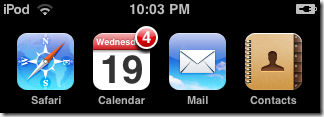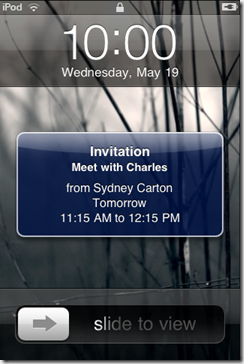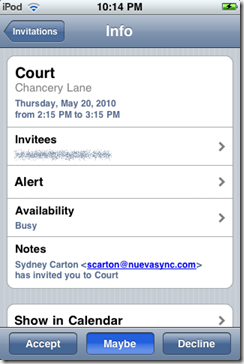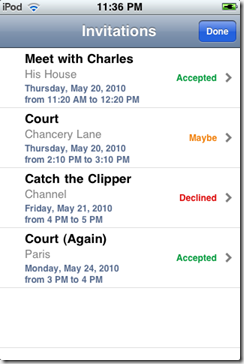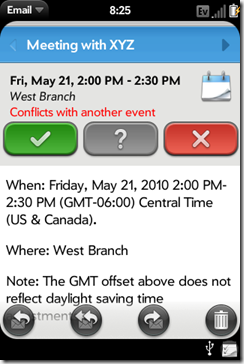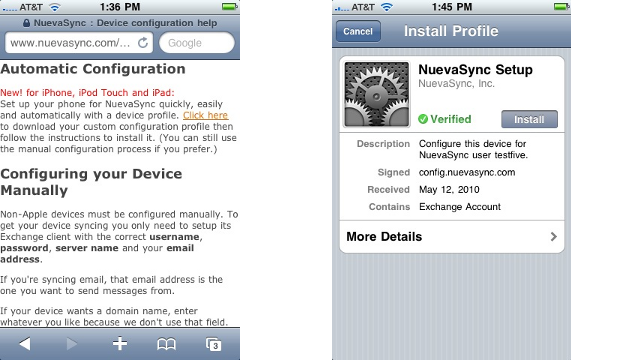We’re happy to announce testing of a new feature for premium users: sending and receiving meeting invitations. Since this feature requires both push e-mail and calendar synchronization, it is exclusively for users with our premium service. If you are not yet a premium user, you can still try it out by using a free trial account.
How does it work? Meeting invitations are sent as specially formatted e-mail messages that contain the time, place, and attendees of an event. Many programs can send invitations, including Google Calendar and GMail, and most popular desktop e-mail clients, like Microsoft Outlook and Mozilla Thunderbird (with Lightning). Many mobile devices, like an iPhone and iPad, only gain invitation support when using a service like NuevaSync (they won’t be processed when using IMAP or POP3).
With the new support in NuevaSync, you’ll be instantly notified of new invitations, can accept or decline them from your phone, and will have the event details entered into your calendar automatically. You can also send out invitations directly from your phone.
As with all NuevaSync features, most smartphones on the market are supported, including iPhone, webOS, Nokia, Blackberry, Windows Mobile, and more.
Meeting invitations are a powerful and complex feature, and we’ll be adding even more capabilities as time goes by. Check out our wiki for more detailed information on how it all works, its features, and its limits.
For any questions, check out our forum.