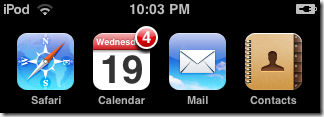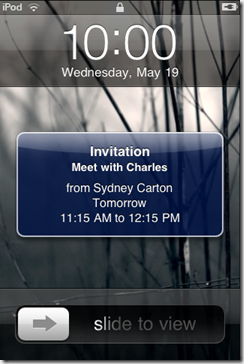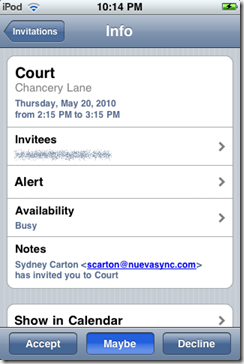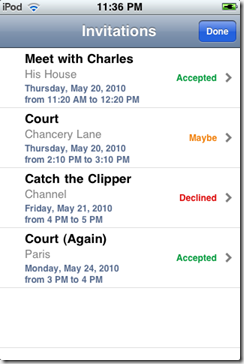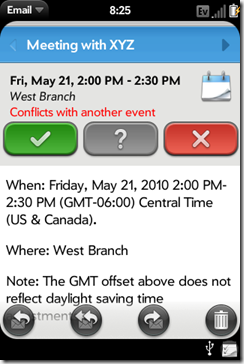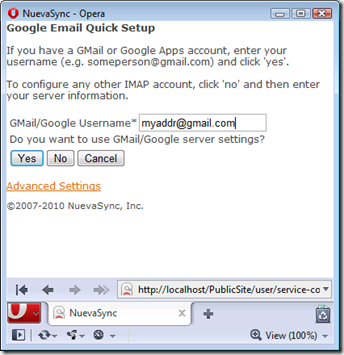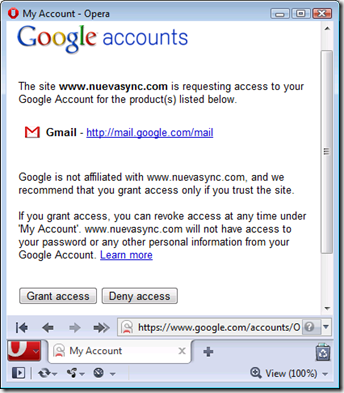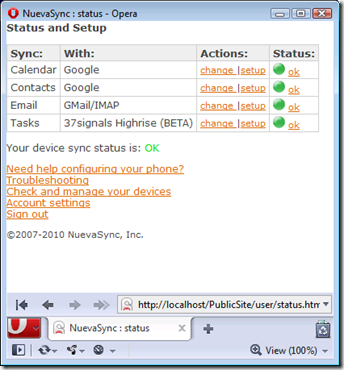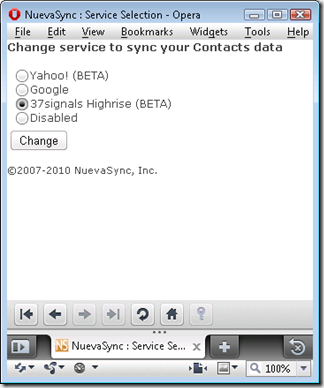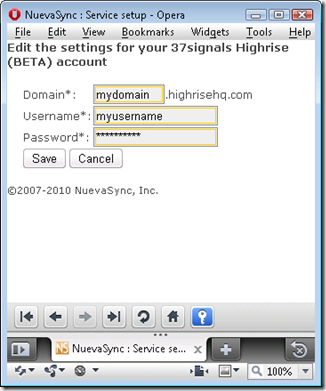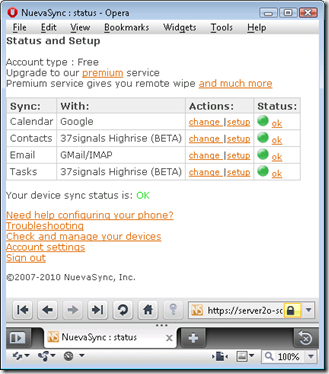Friday, November 12, 2010
New Blog !
The new URL is: http://blog.nuevasync.com/blog/nuevasync/
The last few articles posted here have been copied onto the new blog site.
Please update your bookmarks and RSS feeds.
Friday, June 11, 2010
Now Syncing: Reply/Forward Flags and Conversation View

Here's my desktop Thunderbird view onto the same AOL mailbox. You can see the messages have the same reply and forward marks (and the same color!). These flags sync both ways, so whether you reply and forward on the device or the desktop, you'll see a consistent view.

The conversations view groups messages from the same thread or conversation together, displayed as one entry in the inbox. For example on the left below the highlighted inbox item is a conversation. It's indicated by the multiple-envelope icon and the number (5) which is the number of individual messages in the conversation. Open the conversation and the view on the right shows all the individual messages.

New users, and any new device that hasn't been syncing in the past will automatically get these new features. To ensure uninterrupted service, we arranged for devices already syncing to keep using the older sync protocol version (the version change triggers a resync). To upgrade one of these devices log into our web site and trigger a device resync.
Wednesday, May 19, 2010
New - Meeting Invitations!
We’re happy to announce testing of a new feature for premium users: sending and receiving meeting invitations. Since this feature requires both push e-mail and calendar synchronization, it is exclusively for users with our premium service. If you are not yet a premium user, you can still try it out by using a free trial account.
How does it work? Meeting invitations are sent as specially formatted e-mail messages that contain the time, place, and attendees of an event. Many programs can send invitations, including Google Calendar and GMail, and most popular desktop e-mail clients, like Microsoft Outlook and Mozilla Thunderbird (with Lightning). Many mobile devices, like an iPhone and iPad, only gain invitation support when using a service like NuevaSync (they won’t be processed when using IMAP or POP3).
With the new support in NuevaSync, you’ll be instantly notified of new invitations, can accept or decline them from your phone, and will have the event details entered into your calendar automatically. You can also send out invitations directly from your phone.
As with all NuevaSync features, most smartphones on the market are supported, including iPhone, webOS, Nokia, Blackberry, Windows Mobile, and more.
Meeting invitations are a powerful and complex feature, and we’ll be adding even more capabilities as time goes by. Check out our wiki for more detailed information on how it all works, its features, and its limits.
For any questions, check out our forum.
Thursday, May 13, 2010
iPhone Gets Automated NuevaSync Setup
It works as follows: log into our web site using the device you want to configure and go to the device setup help page (shown below on the left). Click the "Click here" link to download your custom profile. After a second or two you'll see it displayed, like the one shown on the right below. The profile contains all the configuration for your NuevaSync account. Click the Install button and you'll have a guaranteed correct sync setup.
Profiles are cryptographically signed so the green "Verified" will be displayed. The NuevaSync profile can be used alongside any configuration profiles your device already has (for WiFi or certificates for example). Note that the sync "account" can't be deleted in the regular way in the "Mail, Contacts, Calendars" setup page. You'll instead need to find the profiles section in the "General" setup page and delete the profile there. Apple has some documentation on how to install and remove configuration profiles.
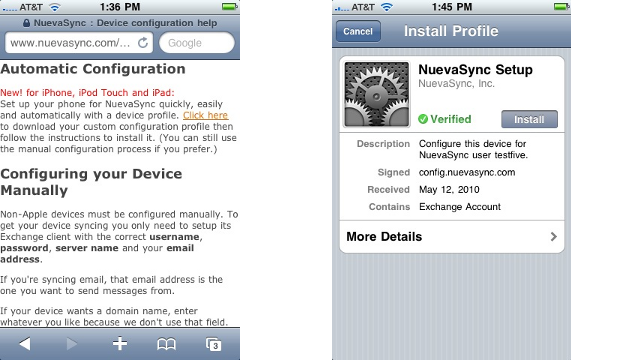
Sunday, May 2, 2010
Not Your Father's Windows Mobile

We're developing new features for NuevaSync that work with Windows Phone 6.5. This work needs to be field tested and since Verizon were offering me a nice contract renewal subsidy, I decided to upgrade my trusty Samsung Saga (SCH-i770) to a new Omnia II, aka SCH-i920. After using an iPhone, the Moto Droid and Nokia's flagship N900 device in recent weeks I wasn't sure what to expect from the current crop of pre-7 Windows Phones. The phone's arrival was delayed a day due to a snow storm here on Friday but since retrieving it from the clutches of FedEx yesterday it's been in constant use.
The first thing to say is that this phone's AMOLED display is awesome. As in, you stare in awe at it. It's so bright. Colors are so saturated. It's the best phone screen I've seen yet. It also introduces a new game which is to figure out how to get the most black on the screen. That's because with an OLED display, non-black pixels consume power and the more of them there are the shorter your battery life. At least that's the theory. I have my lock screen wallpaper set to all black which is easy to do by simply taking a picture with the phone of a black cat in a coal cellar and assigning that image as your wallpaper. You also need to get used to reading white-on-black text.
Besides the display, his device has a big surprise for calendar syncers: there's an "aftermarket" calendar app pre-installed that supports colors for event categories! This is really cool because in conjunction with our "Category Mapping" feature, it allows color-coded display of events from multiple Google calendars. Open up the options screen, and there it is "Set colors of categories":

You can even pick the exact color you want for each category to match the colors from Google Calendar. Not even an iPhone can do that!:

In no particular order here are a few more observations from my first 24 hours with this phone:
- It ships with a custom widget-container today screen that's reminiscent of Nokia's N900. I turned this off mainly because I couldn't figure out how to remove a widget, and also because I felt the screen was too small to accommodate more than two or three of them.
- The device ships with the default "ok" button action set to minimise (not close) the application. I suspect this is the source of the 300 reviews on Verizon's web site from angry users complaining that their phones locked up. I changed the ok button action to close the application. This prevents the inevitable accumulation over time of resource-sucking processes.
- Applications install by default to main memory. The phone has 8G of on-board flash and that's where applications should be installed.
- Although Google Maps was able to find my location no problem, the pre-installed Microsoft Bing maps application refused to use the phone's GPS. Go figure..
- The Swype input mode works better than you might expect, but I keep thinking it really requires the user to have a transparent finger. You need to trace a path between the keys while keeping your finger on the screen. But now you can't see the keys because your finger is on the screen. There has to be a better solution than requiring the evolution of digit transparency in the user population.
- I haven't found any way to turn Haptic Feeback off. It hasn't yet become annoying but I suspect it will soon.
Update: it turns out that the phone ships with GPS turned OFF, and Google Maps was discovering my location from my IP address or some other non-GPS method. Once turned on, Bing maps works with GPS. I also found the place to turn off haptic feedback.
Monday, April 5, 2010
Secure, Password-Free Syncing with Gmail
On Friday we deployed a great new security feature: OAuth for GMail. Using OAuth, you can now sync your GMail account—as well as your Google Calendar and Contacts—with NuevaSync without ever sharing your Google password.
OAuth authentication for GMail is a new feature from Google as well, and we are among the first services anywhere using it. Even though it is very new, it is such an important feature that we are making it the default on all new GMail accounts.
To configure your GMail account with NuevaSync just enter your GMail address and click ‘Yes’.
When prompted by Google, choose ‘Grant Access’.
And that is it!
Existing GMail users are not left out. If you’ve already configured GMail with a password, you can replace it with an OAuth token by opening the e-mail configuration page and clicking 'Request GMail Authorization.’ Choose ‘Grant Access’ and your password will be deleted and replaced with a secure OAuth token.
For any questions or comments on GMail or OAuth, check out our push e-mail forum.
UPDATE: See our OAuth for Gmail wiki page for more information on OAuth and complete step-by-step instructions for new and existing users.
Wednesday, March 24, 2010
New Features: 37signals Highrise Tasks & Contacts
Beginning today Premium Service users (and free premium trial accounts) can sync their tasks and contacts with popular CRM service 37signals Highrise.
Features
- Compatible with almost every smartphone on the market, including the Nokia N900 & E72, Motorola Droid, Palm Pre & Pixi, and Windows Mobile phones. iPhone users can sync contacts, but Apple devices do not yet have task support.
- Secure SSL communication between the device and our servers, and our servers and 37signals.
- Two-way synchronization of contacts.
- Two-way synchronization of tasks.
- As part of our premium service you also get push e-mail, remote wipe, contacts capture archiving, Windows Mobile calendar categories, and of course technical support.
Setup
To setup your account, open your service selection page and choose Highrise. If you don’t see the Highrise option, you may need to upgrade your account with the premium service free trial.
On the configuration page, enter your Highrise domain, username, and password and then save.
Unless it has already been configured for another service, configuring either contacts or tasks will automatically configure the other as well.
Now, you’re ready to configure your phone to synchronize with our servers. Once configured your Highrise contacts and tasks will appear on your device. Any changes made on the phone will appear at the Highrise web site, and vice versa. Two-way sync!
More Info
Our new Highrise FAQ has detailed information on the new features.
This is a BETA release, so we want to hear experiences and feedback. For any questions or comments, please check out the forum.