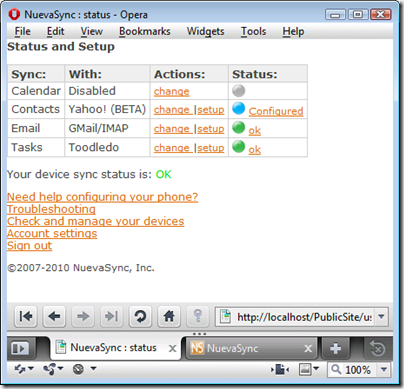Friday, November 12, 2010
New Blog !
The new URL is: http://blog.nuevasync.com/blog/nuevasync/
The last few articles posted here have been copied onto the new blog site.
Please update your bookmarks and RSS feeds.
Friday, June 11, 2010
Now Syncing: Reply/Forward Flags and Conversation View

Here's my desktop Thunderbird view onto the same AOL mailbox. You can see the messages have the same reply and forward marks (and the same color!). These flags sync both ways, so whether you reply and forward on the device or the desktop, you'll see a consistent view.

The conversations view groups messages from the same thread or conversation together, displayed as one entry in the inbox. For example on the left below the highlighted inbox item is a conversation. It's indicated by the multiple-envelope icon and the number (5) which is the number of individual messages in the conversation. Open the conversation and the view on the right shows all the individual messages.

New users, and any new device that hasn't been syncing in the past will automatically get these new features. To ensure uninterrupted service, we arranged for devices already syncing to keep using the older sync protocol version (the version change triggers a resync). To upgrade one of these devices log into our web site and trigger a device resync.
Wednesday, May 19, 2010
New - Meeting Invitations!
We’re happy to announce testing of a new feature for premium users: sending and receiving meeting invitations. Since this feature requires both push e-mail and calendar synchronization, it is exclusively for users with our premium service. If you are not yet a premium user, you can still try it out by using a free trial account.
How does it work? Meeting invitations are sent as specially formatted e-mail messages that contain the time, place, and attendees of an event. Many programs can send invitations, including Google Calendar and GMail, and most popular desktop e-mail clients, like Microsoft Outlook and Mozilla Thunderbird (with Lightning). Many mobile devices, like an iPhone and iPad, only gain invitation support when using a service like NuevaSync (they won’t be processed when using IMAP or POP3).
With the new support in NuevaSync, you’ll be instantly notified of new invitations, can accept or decline them from your phone, and will have the event details entered into your calendar automatically. You can also send out invitations directly from your phone.
As with all NuevaSync features, most smartphones on the market are supported, including iPhone, webOS, Nokia, Blackberry, Windows Mobile, and more.
Meeting invitations are a powerful and complex feature, and we’ll be adding even more capabilities as time goes by. Check out our wiki for more detailed information on how it all works, its features, and its limits.
For any questions, check out our forum.
Thursday, May 13, 2010
iPhone Gets Automated NuevaSync Setup
It works as follows: log into our web site using the device you want to configure and go to the device setup help page (shown below on the left). Click the "Click here" link to download your custom profile. After a second or two you'll see it displayed, like the one shown on the right below. The profile contains all the configuration for your NuevaSync account. Click the Install button and you'll have a guaranteed correct sync setup.
Profiles are cryptographically signed so the green "Verified" will be displayed. The NuevaSync profile can be used alongside any configuration profiles your device already has (for WiFi or certificates for example). Note that the sync "account" can't be deleted in the regular way in the "Mail, Contacts, Calendars" setup page. You'll instead need to find the profiles section in the "General" setup page and delete the profile there. Apple has some documentation on how to install and remove configuration profiles.
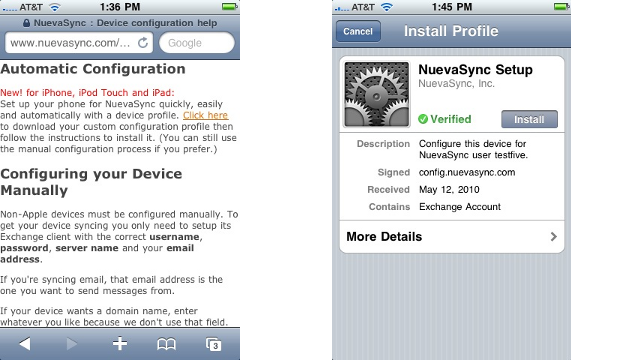
Sunday, May 2, 2010
Not Your Father's Windows Mobile

We're developing new features for NuevaSync that work with Windows Phone 6.5. This work needs to be field tested and since Verizon were offering me a nice contract renewal subsidy, I decided to upgrade my trusty Samsung Saga (SCH-i770) to a new Omnia II, aka SCH-i920. After using an iPhone, the Moto Droid and Nokia's flagship N900 device in recent weeks I wasn't sure what to expect from the current crop of pre-7 Windows Phones. The phone's arrival was delayed a day due to a snow storm here on Friday but since retrieving it from the clutches of FedEx yesterday it's been in constant use.
The first thing to say is that this phone's AMOLED display is awesome. As in, you stare in awe at it. It's so bright. Colors are so saturated. It's the best phone screen I've seen yet. It also introduces a new game which is to figure out how to get the most black on the screen. That's because with an OLED display, non-black pixels consume power and the more of them there are the shorter your battery life. At least that's the theory. I have my lock screen wallpaper set to all black which is easy to do by simply taking a picture with the phone of a black cat in a coal cellar and assigning that image as your wallpaper. You also need to get used to reading white-on-black text.
Besides the display, his device has a big surprise for calendar syncers: there's an "aftermarket" calendar app pre-installed that supports colors for event categories! This is really cool because in conjunction with our "Category Mapping" feature, it allows color-coded display of events from multiple Google calendars. Open up the options screen, and there it is "Set colors of categories":

You can even pick the exact color you want for each category to match the colors from Google Calendar. Not even an iPhone can do that!:

In no particular order here are a few more observations from my first 24 hours with this phone:
- It ships with a custom widget-container today screen that's reminiscent of Nokia's N900. I turned this off mainly because I couldn't figure out how to remove a widget, and also because I felt the screen was too small to accommodate more than two or three of them.
- The device ships with the default "ok" button action set to minimise (not close) the application. I suspect this is the source of the 300 reviews on Verizon's web site from angry users complaining that their phones locked up. I changed the ok button action to close the application. This prevents the inevitable accumulation over time of resource-sucking processes.
- Applications install by default to main memory. The phone has 8G of on-board flash and that's where applications should be installed.
- Although Google Maps was able to find my location no problem, the pre-installed Microsoft Bing maps application refused to use the phone's GPS. Go figure..
- The Swype input mode works better than you might expect, but I keep thinking it really requires the user to have a transparent finger. You need to trace a path between the keys while keeping your finger on the screen. But now you can't see the keys because your finger is on the screen. There has to be a better solution than requiring the evolution of digit transparency in the user population.
- I haven't found any way to turn Haptic Feeback off. It hasn't yet become annoying but I suspect it will soon.
Update: it turns out that the phone ships with GPS turned OFF, and Google Maps was discovering my location from my IP address or some other non-GPS method. Once turned on, Bing maps works with GPS. I also found the place to turn off haptic feedback.
Monday, April 5, 2010
Secure, Password-Free Syncing with Gmail
On Friday we deployed a great new security feature: OAuth for GMail. Using OAuth, you can now sync your GMail account—as well as your Google Calendar and Contacts—with NuevaSync without ever sharing your Google password.
OAuth authentication for GMail is a new feature from Google as well, and we are among the first services anywhere using it. Even though it is very new, it is such an important feature that we are making it the default on all new GMail accounts.
To configure your GMail account with NuevaSync just enter your GMail address and click ‘Yes’.
When prompted by Google, choose ‘Grant Access’.
And that is it!
Existing GMail users are not left out. If you’ve already configured GMail with a password, you can replace it with an OAuth token by opening the e-mail configuration page and clicking 'Request GMail Authorization.’ Choose ‘Grant Access’ and your password will be deleted and replaced with a secure OAuth token.
For any questions or comments on GMail or OAuth, check out our push e-mail forum.
UPDATE: See our OAuth for Gmail wiki page for more information on OAuth and complete step-by-step instructions for new and existing users.
Wednesday, March 24, 2010
New Features: 37signals Highrise Tasks & Contacts
Beginning today Premium Service users (and free premium trial accounts) can sync their tasks and contacts with popular CRM service 37signals Highrise.
Features
- Compatible with almost every smartphone on the market, including the Nokia N900 & E72, Motorola Droid, Palm Pre & Pixi, and Windows Mobile phones. iPhone users can sync contacts, but Apple devices do not yet have task support.
- Secure SSL communication between the device and our servers, and our servers and 37signals.
- Two-way synchronization of contacts.
- Two-way synchronization of tasks.
- As part of our premium service you also get push e-mail, remote wipe, contacts capture archiving, Windows Mobile calendar categories, and of course technical support.
Setup
To setup your account, open your service selection page and choose Highrise. If you don’t see the Highrise option, you may need to upgrade your account with the premium service free trial.
On the configuration page, enter your Highrise domain, username, and password and then save.
Unless it has already been configured for another service, configuring either contacts or tasks will automatically configure the other as well.
Now, you’re ready to configure your phone to synchronize with our servers. Once configured your Highrise contacts and tasks will appear on your device. Any changes made on the phone will appear at the Highrise web site, and vice versa. Two-way sync!
More Info
Our new Highrise FAQ has detailed information on the new features.
This is a BETA release, so we want to hear experiences and feedback. For any questions or comments, please check out the forum.
Sunday, March 14, 2010
New and Improved: Nokia E71 and E72 Support
 Nokia's latest S60 series smart phones—the E71 E72—ship with a new version 3 of Mail for Exchange that has support for HTML email and folders. It seems that with these new features Nokia also made some changes that could lead to trouble with our service, particularly when syncing email. After trying to help a few disappointed (and sometimes frustrated!) E72 owners remotely, we decided to get our own device so it could be studied "in captivity".
Nokia's latest S60 series smart phones—the E71 E72—ship with a new version 3 of Mail for Exchange that has support for HTML email and folders. It seems that with these new features Nokia also made some changes that could lead to trouble with our service, particularly when syncing email. After trying to help a few disappointed (and sometimes frustrated!) E72 owners remotely, we decided to get our own device so it could be studied "in captivity".It arrived just over a week ago and after a marathon bout of testing, some intense debugging and many pots of strong coffee, I'm happy to say that the new service release today has complete MfE version 3 support. E71 and E72 users can sync calendar events, contact, tasks and email with all our data sources (Google, Yahoo, Toodledo and AOL).
In the course of this work we were also able to reproduce several types of unpleasant device behavior that had in the past proved hard to diagnose. NuevaSync has been updated with countermeasures for these MfE quirks. Nokia users should experience smoother syncing as a result.
There are setup instructions for the new devices.
Unfortunately MfE3 still doesn't implement all-day calendar events properly.
Friday, February 19, 2010
New Toodledo Options
We’ve introduced two new Toodledo options to make an advanced settings page.
Folders and Categories
The first new feature lets you choose how categories should be mapped between your phone and Toodledo. You can choose ‘tags,’ ‘folders,’ 'contexts,’ ‘goals’ or no mapping at all.
What’s the difference?
- Tags offer the most flexibility for the device. The categories from your phone are mapped to (and from) a comma-separated list, such as “Personal, Birthdays, Purchases” at Toodledo. You can sync as many categories as can fit in the tag field at Toodledo this way, and filter your phone’s view on any one or several of the values. The downside is that Toodledo doesn’t offer a good way of filtering the view based on the tags.
- Quoting Toodledo, “Folders are a convenient way to organize your to-do list. You can use folders to keep track of different projects, or keep work-related tasks separate from personal items.” When mapping categories to folders, only one of the categories is synced back to Toodledo, since tasks can only be in one folder at a time. You can move tasks between folders on your phone by selecting the appropriate categories, or create entirely new folders by creating a new category. When the device sends the category list back, if any of the selected categories is already a folder we will use it. If none of the chosen categories is already a folder, we’ll create one from the first category which the device sent to us and place the task in the new folder.
- Toodledo contexts are used to filter tasks based on where you are and what you are doing. For example, while you are out of town on a business trip it isn’t helpful to have a task reminding you to wash the car at home. Contexts help separate the two. To the phone, contexts appear much like folders, and the rules are the same. Whether you prefer to use folders or contexts mostly depends on how you prefer your tasks to be arranged at Toodledo.
- Toodledo goals are used to group loosely related tasks. For example, you may create the goal of losing 10lbs, and then associate tasks like a jog in the morning, picking up some fresh fruit for lunch, and exercising at the gym after work. To the phone, goals look much like folders and contexts, and again, which would serve best depends mainly on how you’d like to organize your Toodledo list.
- You might choose no mapping at all if your phone doesn’t support assigning categories to tasks, and you want to make absolutely certain that the folders, contexts, goals, and tags you’ve already assigned at Toodledo will not be disturbed.
Completed Tasks
The second new option is whether or not to retrieve completed tasks on the initial sync. While most of the time it makes sense to start with only active tasks, sometimes you need access to past, already completed tasks for reference. This option lets you select which you behavior you’d prefer.
Any questions or comments, please head on over to the NuevaSync forum.
Wednesday, February 10, 2010
New E-Mail Feature – Follow Up Flags
We’re pleased to announce an enhancement to our IMAP/GMail push e-mail service. We now support syncing message flags (aka stars).
Flagging—“starring” in GMail terminology—helps you keep track of important messages that require further attention. Phones such as the Palm Pre, GMail with the “Starred” label, and most desktop e-mail programs provide additional tracking by offering an “All Flagged” or “All Starred” virtual folder to zero in on all your important messages, no matter which folder they are really in.
To date, we’ve tested flags successfully on Windows Mobile 6+, Palm Pre, Dataviz Roadsync (tested on Nokia), and Nokia Mail for Exchange. Apple devices and the Nokia N900, unfortunately, do not make use of flags.
More information about capabilities and device compatibility is available at our wiki.
For any questions and feedback, please visit our push e-mail forum.
Flags on Nokia E61i (Dataviz RoadSync)
Thursday, February 4, 2010
Thoughts on the Nokia N900

This device's browser combined with the 800-pixel wide screen (800x600 screens were common on desktop PCs until quite recently and so most web sites are still designed to fit that size) make for by far the best mobile web experience yet. Even Javascript and Flash-laden sites like Facebook, Google Finance and Youtube "just work". So 90% of the apps you'd use on an iPhone are unnecessary. Just as well as there are very few Maemo apps at present. If you want you can even install real Firefox, but I've been happy with the built-in browser (also based on the Mozilla code). The N900 is sold unlocked in the USA and is a GSM-only device. We only have 2.5G GSM here so I'd love to have a CDMA version that worked on Verizon's network but sadly that device does not exist.
The top 10 things about the N900
- Works well with NuevaSync (after we spent a few weeks spent studying its sync client and writing special code to accomodate its wily ways).
- The command prompt (bash shell of course), which Nokia quaintly calls the "X-Term". (I don't think I've heard that since the 1980s...). Old friends like ps, df, awk, grep, top are all there and after installing an extra package you can gain root access in seconds.
- Deep integration with Skype and Jabber. There's no Skype app: you just call a contact with skype.
- WiFi works when the device is sleeping so you can be available on Jabber and Skype and receive push email without cell data service.
- A VNC client (great for that quick sysadmin task on the run).
- Very open platform. You want to write an app? No problem. A quick script? Sure. How about a Kernel module? Yep, that's just fine. No need to ask permission from a black turtleneck-wearing person.
- Best slide keyboard. Big improvement vs. the Droid.
- Excellent movie-watching device. Using legally downloaded DRM-free video files, of course.
- I can listen to KQED while driving in my car here using the built-in FM transmitter. Hopefully nobody from my cell carrier is reading this.
- Tetherless experience. Firmware updates are over-the-air. Backup to memory card. scp your media files.
The not so good
- It's impossible to use the keyboard when the headphones are plugged in.
- The device gives the impression that it's sometimes engaged on much more important activities than responding to user input (calculating Pi to a million decimal places??).
- The user interface is...well the best word I could come up with is "zany".
- The touch screen is horrid. You'll need the build-in stylus for many tasks.
- There's a front-facing camera: great for videoconferencing. But the Skype client doesn't support it.
- The map application can take a minute to start, which I find limits its value considerably.
- The calendar app doesn't sync multiple calendars like the iPhone does.
- Composing HTML email is cool, but otherwise the mail app is quite limited and quirky.
- VPN client support is limited at present, but you can create ssh tunnels.
So although the N900 is not perfection in your pocket, it's the closest I've seen and rates a solid A-
Thursday, January 28, 2010
Announcing Yahoo! Contacts Sync
Features
- Synchronizes with almost every smartphone available, including the Apple iPhone, Nokia N900, Motorola Droid, Palm Pre and Pixi, and Windows Mobile phones.
- Secure OAuth authentication.
- Two-way synchronization of all contacts.
- Two-way support for contact categories.
- Synchronizes even unusual fields like Radio Telephone or Customer ID to Yahoo!
- Works with Contacts Capture.
- Avoids clutter by syncing only contacts that have more than IM info, such as a phone, email, postal address, etc. If you add more contact information to it later, the entry will be automatically added to the phone. (Optional)
Setup
To setup your account, open your service selection page and choose Yahoo!

On the configuration page, enter your Yahoo! id and click ‘Request Account Access’:

Sign in at Yahoo! with the account you want to sync:

After signing in, click ‘Continue’ to finish link your account:

Notes
- We will be adding support to download contact pictures from Yahoo!
- Since each contact chooses their own photo, Yahoo! does not allow you to update the picture for a contact. However, the service stores any picture sent from the device to be used in subsequent syncs.
- Web site configuration validation isn't available yet for Yahoo! Until it is enabled, instead of a green ‘ok’ dot, the status page will show either a blue ‘configured’ dot or an orange ‘needs configured’ reminder.
- During the beta preiod features may be added or improved.
We’re eager to know how it works for you. If you have any questions or problems visit our forum.
UPDATE: Support for downloading pictures from Yahoo! is now available for testing.
Wednesday, January 20, 2010
New Feature: Contacts Capture
Even contacts that have been accidentally deleted can be recovered (as long as those contacts had been sync'ed). So if a contact has been "seen" by the service (after capturing was enabled), then it is safely stored and available for download.
Capturing can is optional, and for existing Premium Service users must be enabled on the account settings page:

The device status page shows if your device's contacts have been captured:

Contact data can be viewed, and a snapshot taken of the current contacts state via the device management page:

Here's an example after contacts have been syncing and 4 contacts deleted. All the contacts, included the deleted ones can be downloaded from this page:

This example shows a snapshot (the lower table row) and the changes since the snapshot was taken. A snapshot allows recovery of contact data from the past even if the contacts have since been changed.

More information about this feature can be found on this page.