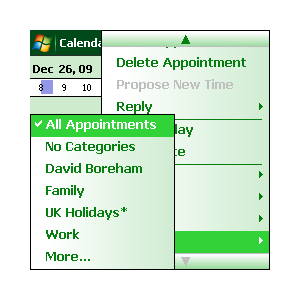
More information on this new feature can be found on our web site.
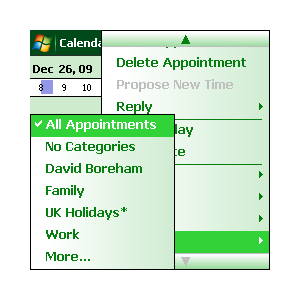
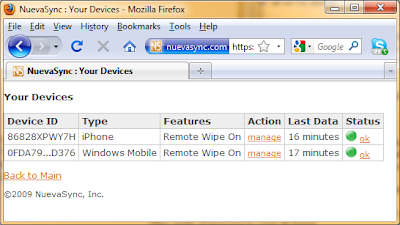
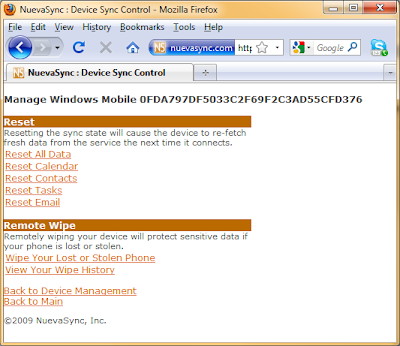
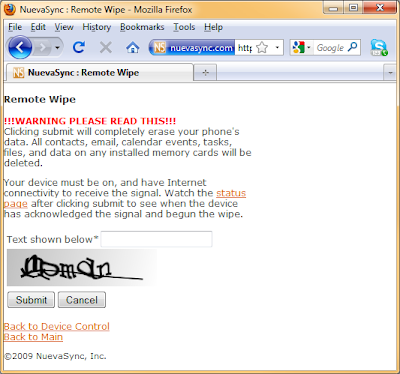
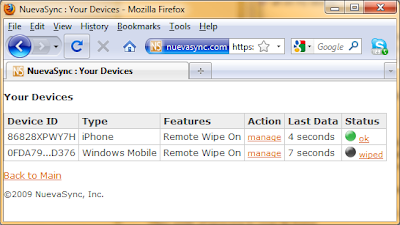









Free trial users get all the Premium Service features including Push Email, but they'll continue to use the same server facilities as other free users. Free trial accounts can be upgraded to permanent Premium status at any time during the trial.
If you're using a NuevaSync account with an aol.com or aim.com registered e-mail address then service configuration is much easier because the web site notices you may be trying to use AOL Mail and presents a quick setup screen. You only need to enter your AOL password, click yes and you're done: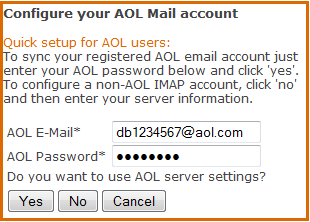
For folks who like to do things the hard way, here's the full configuration screen filled out for an AOL account:
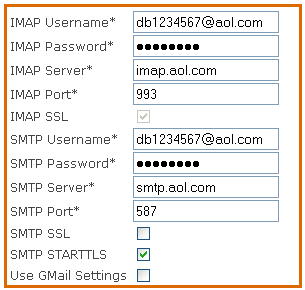
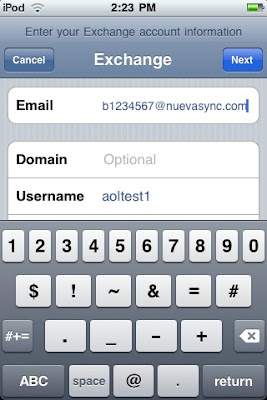
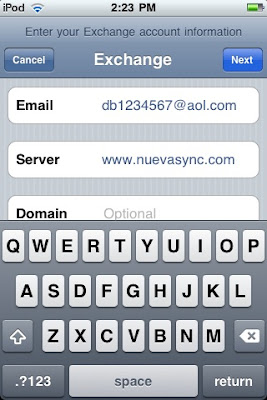
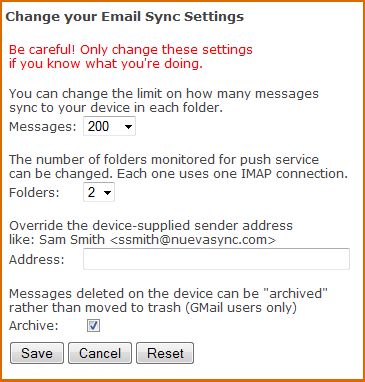










Here are step-by-step instructions for setting up the Palm Pre to sync with NuevaSync. Configuration can be done under any PIM application (e-mail, contacts, or calendar) but it is simplest under the calendar or contact applications. Under e-mail it does auto-configuration guessing that sometimes chooses the wrong server type.
Whether you choose to start configuration from the contacts or calendar app, the configuration is applied to the other apps as well. (If you don’t use all of them, that is OK, it will still sync.)





I snagged a Palm Pre over the weekend. It was well worth it; though it did mean starting out at about 05:30 on Saturday to get to the Sprint store in time.
I hadn’t gotten to test the Pre pre-release (heh), so the first question for me, naturally, was “Does it sync with NuevaSync?” The answer is yes, and I’ve been syncing my contacts, calendar, and mail with NuevaSync since about 8am Saturday morning.
What about the Pre itself? It is smaller than I expected, even having seen size comparisons online. It is about 1/3” shorter than an iPhone/iPod touch and much more rounded. Even though it is a little thicker than either of those, I think its shape is better suited for carry in a pocket.
The build quality feels very good. The slide/hinge mechanism on mine has no discernible play on any axis, fully extended or closed, which is even better than I expected. The screen is excellent. It is a little brighter and sharper than the one my iPod, but they are basically comparable. I like the Pre screen myself, but I could see votes either way (the iPod/iPhone screen is slightly larger). I imagine it would loose handily in a “Will it Blend?” faceoff though – a metal case is hard to beat for that one.
The entire phone is the same shade of shiny black, so it is difficult to discern the controls from pictures. The power button is in the top right corner (the same position as an iPod/iPhone, but on the opposite side), and right next to it is a tactile switch to put the phone in and out of silent mode (I like that quite a bit). The upper-left side has a rocker switch for volume control. In the center on the right side is a small and very well disguised USB port behind a protective flap. The round (glowing, though that never comes out in pictures) button in the bottom center of the face is primarily used for task switching (think Alt+Tab). Just above it, but below the screen, is a touch-sensitive bar. Swiping along that bar is something like “back”, though conceptually it might be said to go “up” as well. For example, from the Inbox swiping will take you “up” to the folder list. At the very top center is a standard 3.5mm headphone jack. The little bar near the top of the face is a speaker.
The overall input is very iPhone-like, with various swiping and pinching and tapping gestures, with the addition of the swiping bar on the face. On the whole, the input is so similar, I’m not sure there is any worthwhile difference between the two mechanisms. That is probably a good thing, as the iPhone has a friendly interface. The Pre has one notable difference in its physical keyboard. The only downside is that the actual keys look a little cheaper than the rest of the phone. I think that is purely aesthetic though, as they feel solid. I managed to get someone to time me typing the same sentence on both devices. On the iPod touch I got it done in ~69s, with ~64s on the Pre. It wasn’t a very long sentence (I’m not a quick typist on these things), but it was typed in normal English with all the correct capitalization, punctuation, etc. Overall I prefer the real keyboard on the Pre, and I was a little faster, though it doesn’t appear to make a night and day difference in speed. I’ve typed regularly on the iPod/iPhone for quite a while though, and just barely over a day with the Pre: I may get better with practice. I have noticed that the iPod/iPhone has better automatic spelling correction.
Along with the keyboard, the big news with the Palm Pre is that it supports multiple applications running simultaneously. It does work, and it seems to work well. I can say for certain that switching between my calendar, contacts, and mail is significantly faster and easier on the Pre. It really deserves more than a few sentences, but after using lots of different mobile OSs I can say that this is much easier than any of them for multitasking. For day to day use, it feels much more like using a real (albeit tiny) computer.
I was pleasantly surprised by the camera. The quality was far better than I expected and I can snap multiple shots pretty quickly – around one a second. It has a flash as well, with all the basic controls (auto/off/on). That is nice touch. I’m not sure if there is any other on-phone camera that can do a fill flash.
Last up on the hardware is USB connectivity. The port is rather difficult to reach behind its flap (I think they really want people to purchase the inductive charger) but it is notable for having the best connectivity options I’ve seen. When first connecting, it prompts on the phone whether one would like to connect as a USB mass storage device, for media-sync, or just for charging. That is nice on its own, but goes a step better, as one can change modes afterward without reconnecting. For example, after connecting to do charging, I can tap the little USB icon in the corner of the phone and switch to harddrive or media-sync mode on the fly. (Once in harddrive mode, you can’t easily switch back, however.) Perhaps I’m the only one left, but I prefer managing all files manually vs. automated media-syncing, so the mass storage device mode is very welcome. I haven’t tried managing every kind of document that way yet, but I’ve done a little with music, pictures, and certificates successfully. All the screenshots were copied over that way as well.
And now for some pictures. I took these earlier today.
I’ve been overwhelmingly positive so far, but there are a few quirks. One is the speed. Most the time it is snappy, but occasionally tapping something will produce no visible effect. When that happens I often tap it again in case it hadn’t registered my finger, just in time to realize it was simply being slow. The second tap might reverse the first, so I have to start over. It can be annoying. This can happen with all mobile devices, but I think it is more common on the Pre. Another is an Exchange / NuevaSync-specific one, which is that the Pre doesn’t support multi-colored calendars through its Exchange sync. It is very close to working, but just a little short. The Pre downloads the full calendar list, assigns each one a different color (the colors are even user-selectable), and allows each one to be adjusted individually for inclusion in the “All” list. It is quirky though, as it gives every calendar the same name, and despite having them all on the list, only really syncs the default. Hopefully this will be fixed in future firmware. In the meantime, using a merged calendar is preferable.
The Pre also offers built-in Google sync. I want to preface this by saying I haven’t had the chance to test it extensively, so these are just some initial impressions. On the pro side, it is easy to setup and multi-colored calendars work properly with the built-in sync. On the con side, the contacts sync includes all suggested contacts, ie, anyone you ever e-mailed on GMail. That may not be a big deal, but it can be very messy if you have an extensive list. I think remote updates to contacts and calendar both are picked up a good deal faster when syncing on NuevaSync as well, but I need to do some more testing to be certain.
And here are screenshots off the latest firmware, 1.0.2 (yep, there has already been an over-the-air update).
Here is the calendar view:
And a specific event:
And the contact list (these test entries don’t have pictures, but pics do sync OK):
And a specific contact (this one does have a pic):
And, lastly, one of my INBOX. ;)
Here are some answers to the questions we've been asked today:
Is Google's new sync service similar to Nuevasync ? Yes the two services use the same sync capabilities present in the same devices including the iPhone, and today provide a similar set of features.
Did Google use any of our technology? No.
Does this mean the end of Nuevasync ? No, there will be much more to Nuevasync than today's Google sync service.
Is this good news for Nuevasync ? Yes. I'm pleased that Google have adopted our approach to mobile sync. It's also good to read that they are using their resources and influence with device vendors to enhance the quality of device sync client code.
If you guys weren't planning to become the sync engine for Google, why did you create your Google service ? We wanted to develop really solid sync server software and Google was picked as a data source back in 2007 when work began on our 'demo' service. Google had a decent calendar application and a usable API. The plan was to attract a few hundred users and fix any bugs they revealed in the code. There are 120,000 users today so we over-achieved a little on the plan but we've also fixed some very obscure bugs!
Which new features are coming next ? E-mail sync (from any IMAP mailbox), support for other calendar services besides Google, a solution for users who need to use a corporate Exchange server, tasks support, major web site improvements. We will also fix all the bugs ;) Keep the support mails coming...
Jeff Widman at TechCrunchIT has posted an interview with David. Particularly if you are curious how Nuevasync came to be, make sure to check it out.
NuevaSync has several new features for the New Year:
Support for multiple, separate calendars on Apple iPhone and iPod touch devices is here! Now you can tell which appointment belongs in which calendar, add appointments to the calendar of your choosing, and filter your display to show only events from a specific calendar. What is most important of all, your calendars each get their own color. We are currently phasing this feature in: if you don't see it on your phone yet, you will very shortly. 
You can now select exactly which of your calendars you want -- or do not want -- to sync. This feature is available for all users and device-types: just click on the setup link next to the calendar section after logging in to the NuevaSync site.
Read-only calendars can now be selected for sync. This is great for common calendars, like holidays, and for shared calendars from school or work. You can make changes and remove entries from a read-only calendar on your phone, but those changes will not be applied to the remote version. On an iPhone or iPod, read-only calendars are marked with an "*" after the name.